Introduction:
Your WordPress theme sets the visual tone for your website, and when it suddenly stops working, it can feel like the digital equivalent of a power outage. But fear not! In this guide, we’ll unravel the mysteries of a non-working WordPress theme and provide you with practical troubleshooting tips to restore the aesthetic harmony of your online space.
Understanding the Importance of Themes:
WordPress themes dictate the look and feel of your website. When a theme malfunctions, it can lead to a variety of issues, from broken layouts to unresponsive elements. Let’s explore the common culprits and effective troubleshooting strategies.
1. Check for Compatibility:
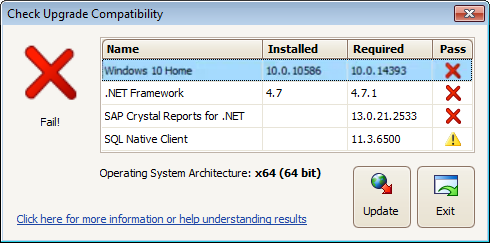
WordPress regularly updates its core software, and themes need to keep pace. Ensure that your theme is compatible with the latest version of WordPress. If not, check for theme updates from the developer.
2. Review Browser Compatibility:

Sometimes, the issue might be specific to a particular browser. Test your website on different browsers to determine if the problem persists across all platforms. This can help pinpoint whether the issue is related to browser compatibility.
3. Examine Theme Files:
Access your theme files through FTP or the file manager provided by your hosting provider. Look for any corrupted or missing files within the theme folder. If you find issues, replace the faulty files with a fresh copy from the theme’s source.
4. Verify PHP Version Compatibility:
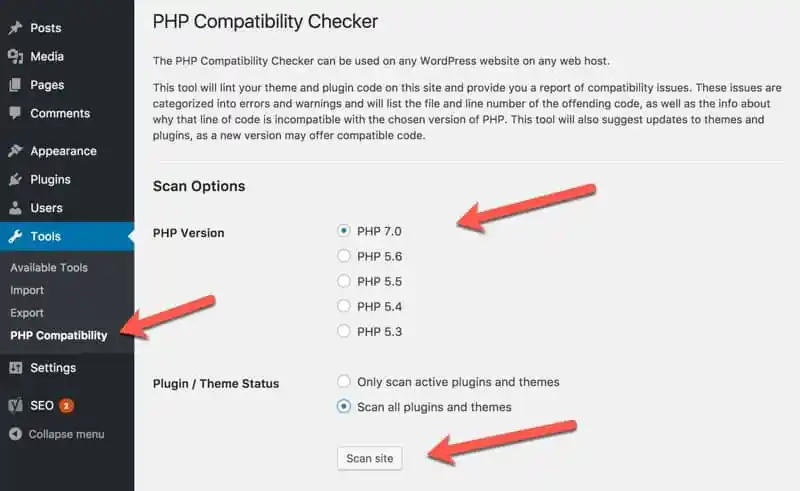
Themes may require a specific PHP version to function correctly. Ensure that your hosting environment is running a PHP version supported by your theme. This information is usually available in the theme’s documentation.
5. Deactivate Plugins:
Plugins can sometimes clash with themes, leading to malfunctions. Deactivate all plugins and check if the theme starts working again. If it does, reactivate plugins one by one to identify the culprit. Consider updating or replacing incompatible plugins.
6. Switch to a Default Theme:
Temporarily switch to a default WordPress theme like Twenty Twenty-One. If the default theme works, it suggests the issue is with your original theme. Contact the theme developer for support or consider choosing an alternative theme.
7. Check for JavaScript Errors:
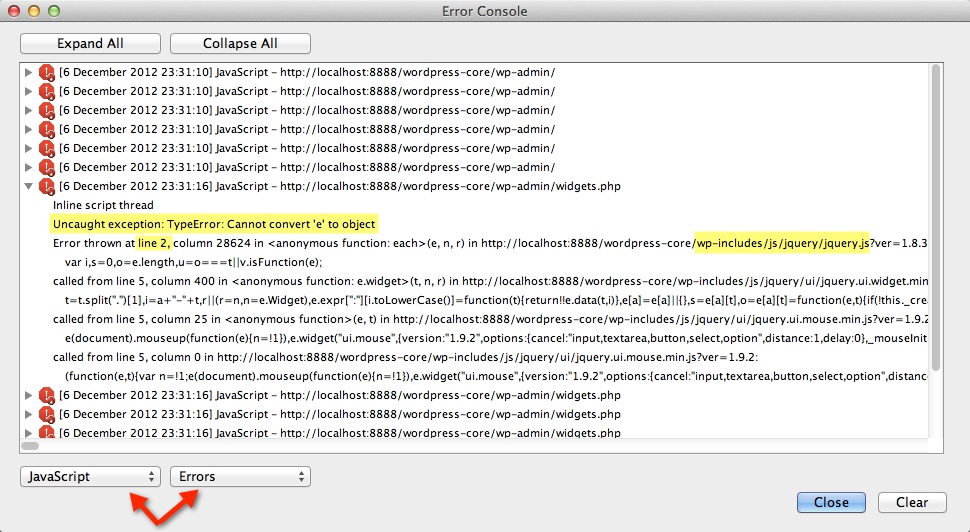
JavaScript errors can disrupt theme functionality. Use your browser’s developer tools to inspect the console for error messages. Resolve any JavaScript-related issues, and your theme might spring back to life.
8. Review Theme Settings:
Access your WordPress dashboard and review your theme settings. Ensure that configurations match your requirements. If your theme has a customization panel, check for any recent changes that might have triggered the issue.
9. Examine Database Issues:
In rare cases, database issues can affect theme functionality. Check for corrupted or missing data in your database. Plugins like WP-Optimize can help optimize and clean up your database.
10. Contact Theme Developer Support:
If all else fails, don’t hesitate to reach out to the theme developer’s support. Most reputable theme developers offer responsive support and can provide insights or updates to resolve compatibility issues.
Conclusion:
A non-working WordPress theme can be a frustrating experience, but with these troubleshooting tips, you’re well on your way to restoring the visual appeal of your website. Remember to approach the process systematically, and don’t hesitate to seek support from the theme developer or the WordPress community. By addressing the root cause of the issue, you’ll soon have your website back to looking its best. Happy troubleshooting!
