Scripting is a fundamental aspect of game development in Unity, enabling you to bring your ideas to life through code. However, even experienced developers encounter scripting syntax errors from time to time. These errors can be frustrating, especially for beginners. In this blog post, we’ll provide a beginner’s troubleshooting manual for dealing with scripting syntax errors in Unity and help you get back on track with your game development journey.
Understanding Syntax Errors
Before we dive into troubleshooting, it’s essential to understand what syntax errors are and why they occur. Syntax errors are mistakes in the structure or grammar of your code. They prevent the code from being correctly interpreted by the Unity engine. Common syntax errors include missing semicolons, mismatched parentheses, typos in variable or function names, and incorrect use of keywords.
Tips for Troubleshooting Syntax Errors
1. Read Error Messages Carefully
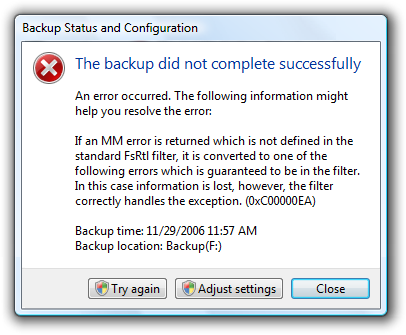
When Unity encounters a syntax error, it generates an error message in the console. This message provides essential information about the error, including the file name and line number where the issue occurred.
Solution: Always start by reading the error message carefully. Understanding the error message is the first step towards resolving the issue.
2. Check the Line with the Error
Once you’ve identified the line with the error, inspect it thoroughly. Look for typos, missing semicolons, and any other syntax-related issues.
Solution: Pay close attention to the line number mentioned in the error message. Unity usually highlights the problematic part of the line with a caret (^) symbol.
3. Review Surrounding Code
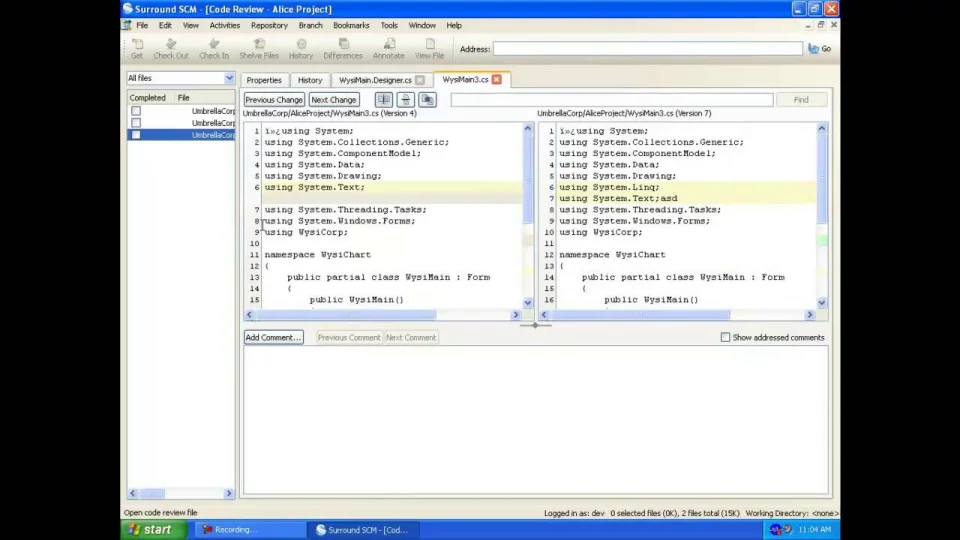
Syntax errors often propagate from one line to another, especially if they involve missing opening or closing parentheses or braces. Check the code surrounding the line with the error for any related issues.
Solution: Expand your review to include a few lines before and after the reported error line to ensure you catch any related problems.
4. Use Code Editors with Syntax Highlighting
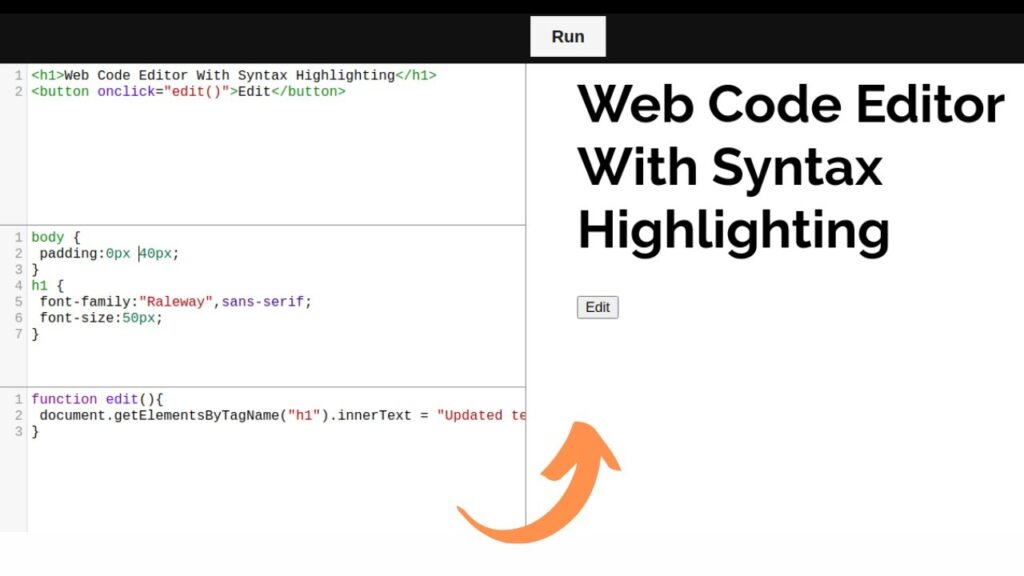
IDEs (Integrated Development Environments) and code editors with syntax highlighting can help you identify syntax errors as you write code.
Solution: Consider using code editors like Visual Studio, Visual Studio Code, or JetBrains Rider, which offer real-time syntax checking and highlighting.
5. Validate Code Outside Unity
Sometimes, syntax errors may not appear immediately in Unity’s console. It’s a good practice to validate your code in an external code editor or IDE before importing it into Unity.
Solution: Write and test your code in a code editor with built-in syntax checking before integrating it into your Unity project.
6. Leverage Auto-Completion
Unity’s auto-completion feature can help you avoid typos and mismatched variable names while writing code.
Solution: Use auto-completion suggestions to ensure you’re using the correct variable or function names.
7. Consult Documentation and Tutorials
When in doubt, consult Unity’s official documentation and tutorials. These resources provide guidance on correct syntax and coding practices.
Solution: Search for relevant documentation or tutorials related to the task you’re trying to accomplish. Reading through examples can help you understand correct syntax usage.
8. Take Breaks and Seek Help
If you’re stuck on a syntax error, taking short breaks and seeking help from online communities or forums can provide fresh perspectives and solutions.
Solution: Don’t hesitate to post your code and error message on forums like Unity Answers or Stack Overflow. Experienced developers can often spot syntax errors quickly and provide helpful guidance.
Conclusion
Scripting syntax errors are a common hurdle for beginners in Unity game development. However, with patience, careful attention to error messages, and the troubleshooting tips mentioned in this manual, you can efficiently identify and resolve these issues. Remember that making mistakes is a natural part of learning, and each syntax error you encounter is an opportunity to improve your coding skills. Keep coding, stay persistent, and you’ll soon find yourself writing clean and error-free scripts in Unity. Happy coding!
