Introduction:
Picture this: You eagerly navigate to your WordPress site, only to be met with the frustration of a page that refuses to load. The reasons behind a WordPress site not loading can be as varied as the content it hosts, but fear not – there are common issues and practical fixes that can swiftly get your website back in action. In this guide, we’ll explore the typical culprits behind a non-loading WordPress site and provide you with step-by-step solutions to bring your digital presence back to life.
1. Check Your Internet Connection:
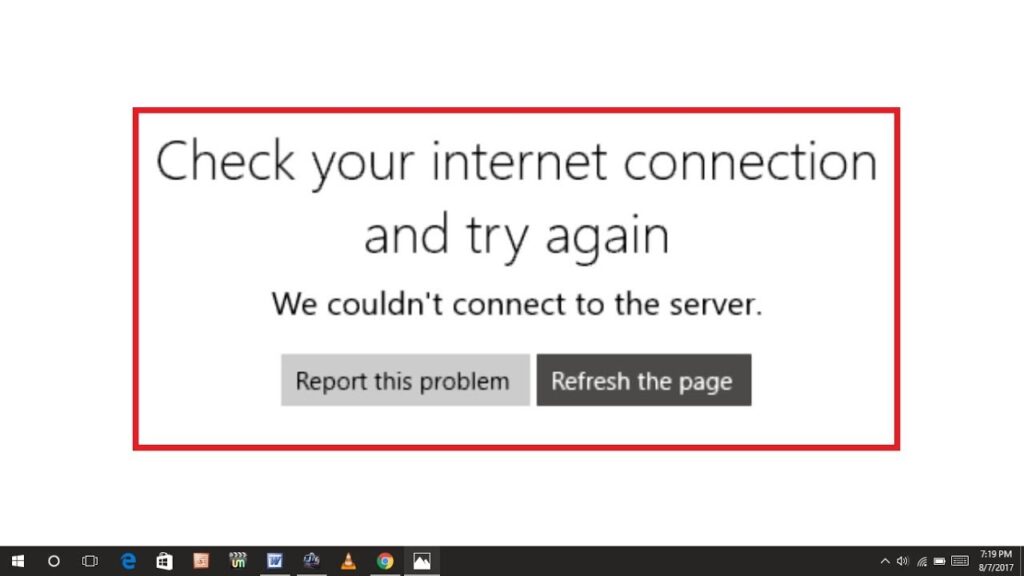
Sometimes, the simplest solutions are the most overlooked. Ensure that your internet connection is stable and that there are no connectivity issues. Try loading other websites to confirm that the problem is specific to your WordPress site.
2. Clear Your Browser Cache:
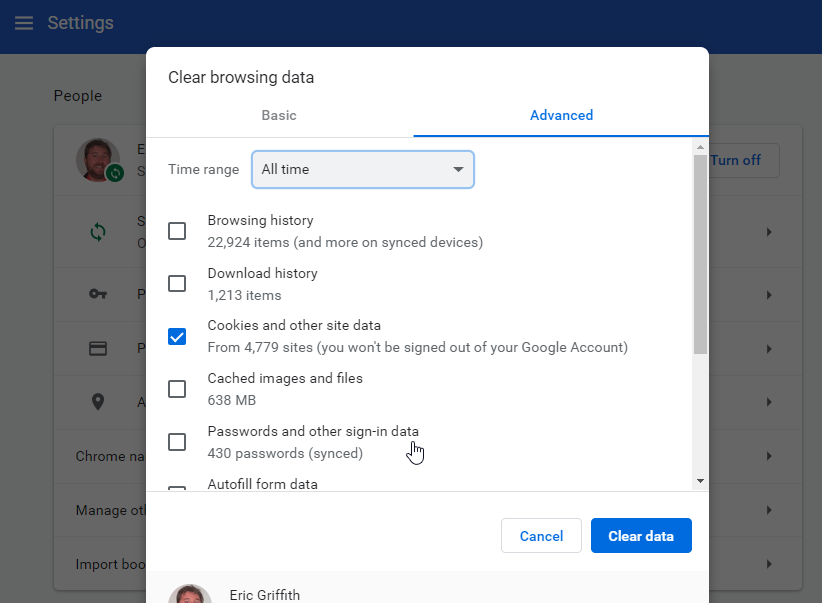
Cached data in your browser might be causing display issues. Clear your browser cache and try loading the site again. This step ensures that your browser fetches the latest version of your website.
3. Verify the Domain and Hosting:
Double-check your domain registration and hosting status. Ensure that your domain registration is up to date and that your hosting subscription is active. Contact your hosting provider if there are any issues on their end.
4. Investigate Server Issues:
Server problems can be a significant cause of a non-loading WordPress site. Check if your server is experiencing downtime or if there are any maintenance activities. Contact your hosting provider for server status updates.
5. Review Your WordPress Configuration:
Incorrect configurations in your WordPress settings can lead to loading issues. Access your WordPress dashboard and verify settings such as the site URL and home URL. Ensure they match your actual domain.
6. Examine the .htaccess File:
The .htaccess file plays a crucial role in your site’s functionality. A misconfigured .htaccess file can prevent your site from loading. Make a backup and then check for any errors or anomalies in the file.
7. Inspect Your Theme:
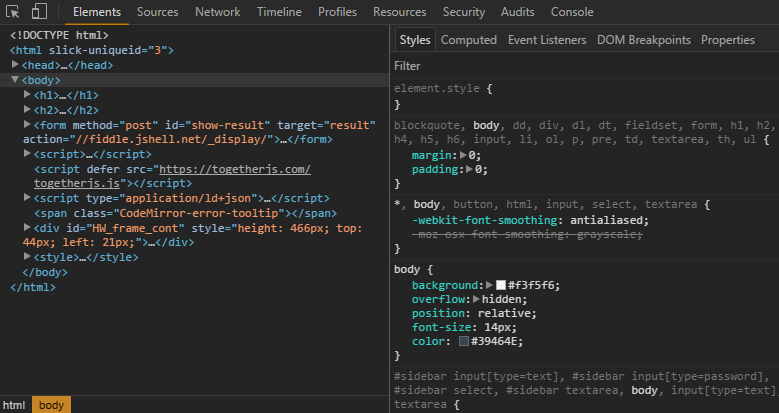
Themes, while enhancing the aesthetic appeal, can also cause loading problems. Switch to a default WordPress theme (like Twenty Twenty-One) to see if the issue persists. If the default theme loads, the problem might be with your current theme.
8. Troubleshoot Plugins:
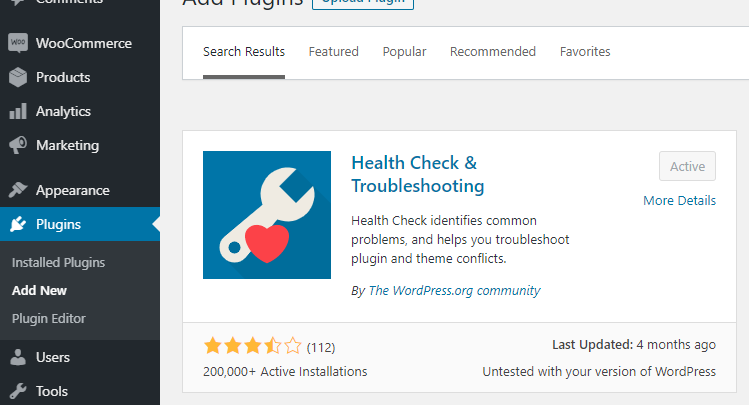
Deactivate all plugins to check if one of them is causing the loading issue. If your site loads after deactivating plugins, reactivate them one by one to identify the problematic plugin. Consider reaching out to plugin developers for support.
9. Check for PHP Errors:
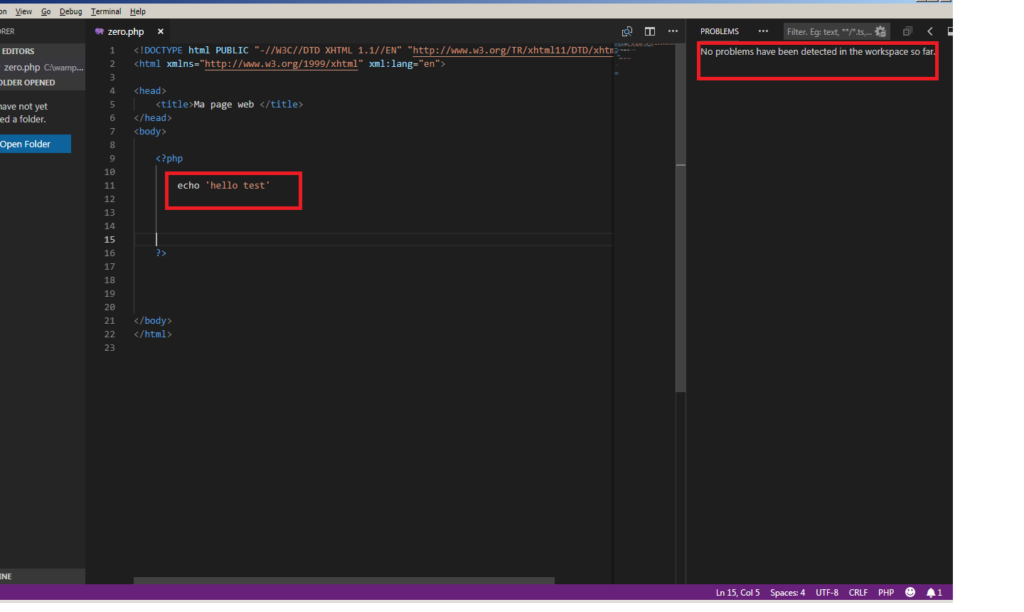
Enable debugging in WordPress to identify PHP errors. Access your wp-config.php file and set the WP_DEBUG constant to true. This will display error messages that can help pinpoint the problem.
10. Inspect Browser Console for Errors:
Use your browser’s developer tools to inspect the console for errors. This can provide insights into issues such as JavaScript errors or failed resource loading.
Conclusion:
Experiencing a WordPress site that won’t load can be a nerve-wracking experience, but armed with the right troubleshooting steps, you can quickly identify and resolve the issue. Remember to take backups before making any significant changes and, if all else fails, don’t hesitate to seek assistance from your hosting provider or the WordPress community. By following these common fixes, you’ll be well on your way to restoring your WordPress site and ensuring a smooth online experience for your visitors.
