Introduction:
WordPress plugins are fantastic tools that enhance functionality and elevate the capabilities of your website. However, the harmony they bring can sometimes be disrupted by conflicts, leading to unexpected issues. If you’ve ever experienced unexplained glitches or sudden malfunctions on your WordPress site, plugin conflicts might be the culprit. In this guide, we’ll delve into the world of troubleshooting WordPress plugin conflicts and provide you with practical steps to restore order to your digital domain.
1. Identifying the Symptoms:

The first step in resolving any issue is recognizing the symptoms. Common signs of a plugin conflict include unexpected errors, broken layouts, or, in extreme cases, the infamous White Screen of Death. Take note of when the issue started and any recent plugin installations or updates.
2. Accessing Safe Mode:
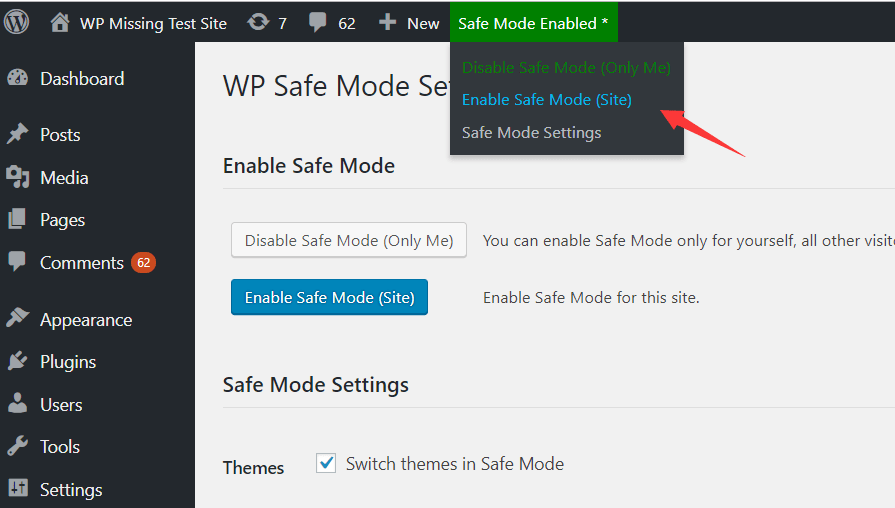
WordPress Safe Mode, also known as the Health Check & Troubleshooting plugin, is a valuable tool for isolating plugin conflicts. Install and activate the plugin, then navigate to the troubleshooting tab to enable the Safe Mode. This temporarily disables all plugins except for the default ones, allowing you to check if the problem persists.
3. Deactivating Plugins Manually:
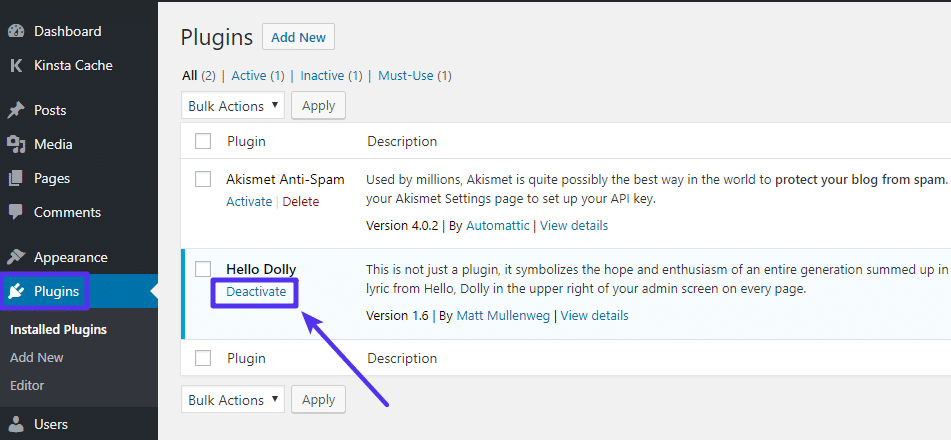
If you prefer a hands-on approach, deactivate plugins manually. Using your WordPress dashboard, navigate to the “Plugins” section and deactivate each one individually. After deactivating a plugin, check if the issue persists. This process might be time-consuming, but it helps pinpoint the conflicting plugin.
4. Check for Plugin Updates:
Outdated plugins are a common source of conflicts. Ensure all your plugins are updated to the latest versions. Developers frequently release updates to address bugs and improve compatibility with the latest WordPress versions.
5. Review Recent Changes:
Reflect on recent changes to your website, including theme installations, WordPress updates, or server configuration adjustments. These changes could contribute to plugin conflicts. Reverting recent modifications might resolve the issue.
6. Isolate the Theme:
Although less common, themes can also conflict with plugins. Temporarily switch to a default WordPress theme (like Twenty Twenty-One) to check if the issue persists. If the problem disappears, the conflict likely involves your theme.
7. Use a Plugin Conflict Checker:
There are specialized plugins designed to identify conflicts between plugins. Plugins like Query Monitor or Health Check & Troubleshooting can help pinpoint problematic plugins by providing detailed diagnostic information.
8. Contact Plugin Developers:
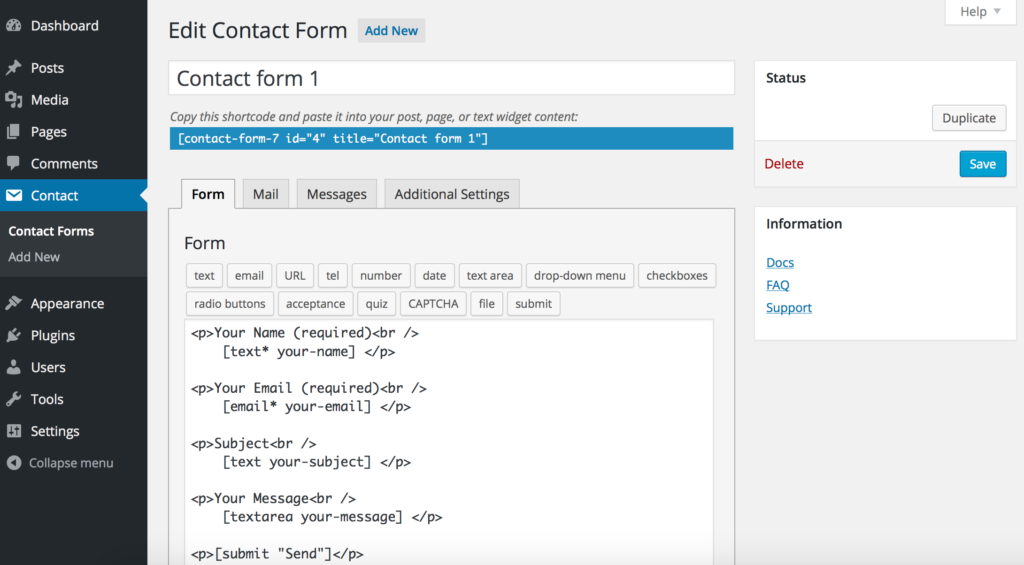
If you’ve identified a specific plugin causing the conflict, reach out to the plugin developer for support. Developers are usually responsive and can provide guidance or release updates to resolve compatibility issues.
9. Consider Alternative Plugins:
In some cases, a conflict may persist despite your best efforts. If this happens, consider looking for alternative plugins with similar functionality that don’t conflict with your current setup.
Conclusion:
Resolving WordPress plugin conflicts requires patience and a systematic approach. By following these steps, you can effectively identify and address conflicts, ensuring your website runs smoothly. Regularly updating plugins, themes, and WordPress itself can also prevent future conflicts. Remember, a well-maintained website is a resilient website, capable of navigating the ever-evolving landscape of plugins and updates with ease.
