Introduction:
React Native development often involves working with complex build tools like Webpack to bundle and manage your project’s assets. While these tools streamline the development process, they can also introduce challenges, with one of the most common being the dreaded “Module not found” error. In this blog post, we’ll dive into the reasons behind this error in the context of React Native and provide practical solutions to help you unravel and overcome these Webpack woes.
Understanding the “Module not found” Error:
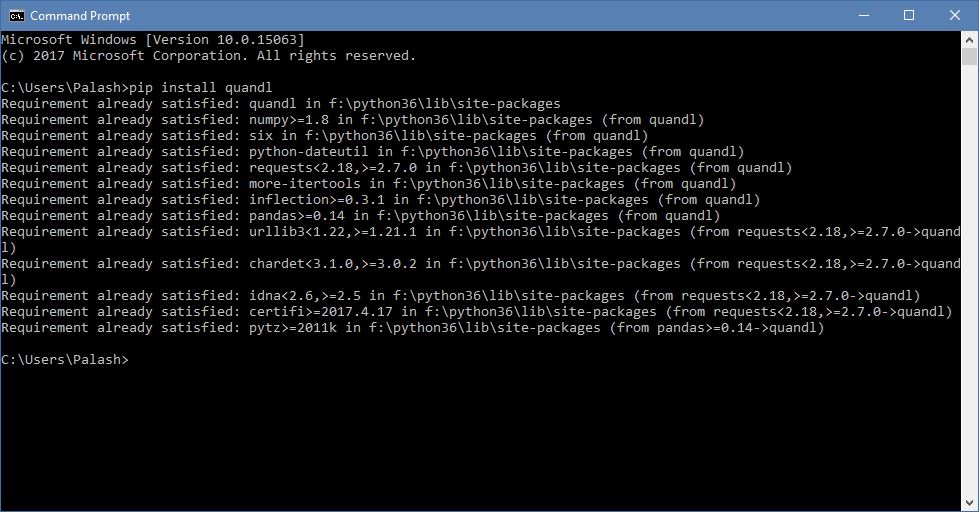
When you encounter a “Module not found” error, it typically means that Webpack is unable to locate the specified module during the build process. This can happen for various reasons, so let’s explore some common scenarios and their solutions.
1. Incorrect Module Path:

Issue: Double-check that the import path in your code is accurate. Typos or incorrect relative paths can lead to the “Module not found” error.
Solution: Ensure that the path in your import statement matches the actual file path, considering case sensitivity on platforms that are case-sensitive.
2. Missing Dependencies:
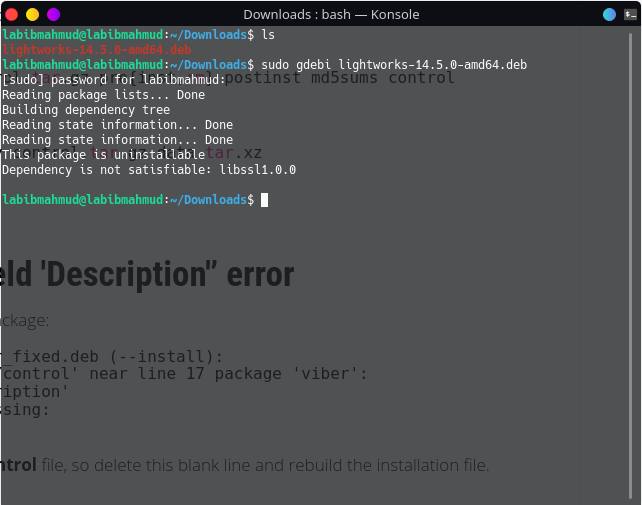
Issue: If a module you’re trying to import has not been installed as a dependency, Webpack won’t be able to find it.
Solution: Use the package manager (npm or yarn) to install the missing module. Run npm install or yarn add [module] to ensure all dependencies are installed.
3. Node Module Resolution Issues:
Issue: Webpack uses a specific algorithm to resolve modules. If the resolution process encounters difficulties, it may result in a “Module not found” error.
Solution: Clear the Node module cache by running npm cache clean --force or yarn cache clean. Additionally, try deleting the node_modules folder and reinstalling dependencies with npm install or yarn install.
4. Webpack Configuration Problems:
Issue: Incorrect Webpack configurations can lead to module resolution issues. This includes misconfigured aliases or module resolution settings.
Solution: Review your Webpack configuration files (commonly webpack.config.js or metro.config.js in React Native) and ensure that the module resolution settings are correct. Pay attention to any aliases or custom configurations that might impact module resolution.
5. React Native Packager Cache:
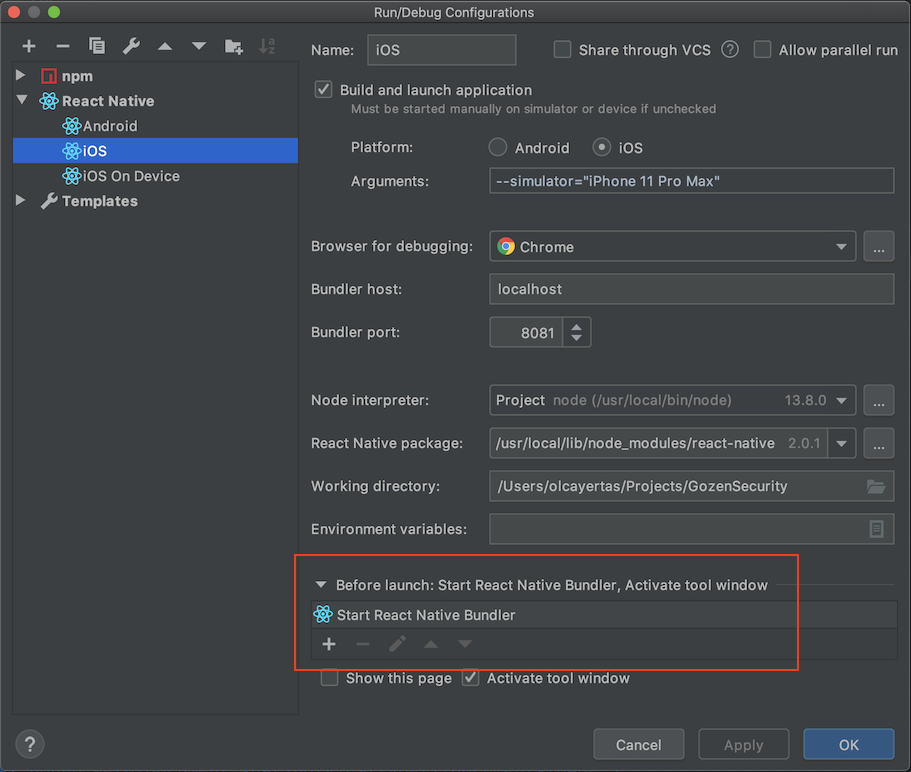
Issue: The React Native Packager may cache files, and this cache can sometimes cause module resolution problems.
Solution: Clear the React Native Packager cache by running react-native start --reset-cache. This will restart the development server and clear any cached files.
Conclusion:
The “Module not found” error in React Native can be a perplexing roadblock, but armed with an understanding of its common causes and solutions, you can effectively navigate and resolve these Webpack woes. Remember to double-check your import paths, ensure all dependencies are installed, review your Webpack configurations, and don’t hesitate to clear caches when needed. By systematically addressing each potential cause, you’ll be back to smooth development in no time. Happy coding!
