Introduction:
WordPress, with its user-friendly interface and extensive customization options, stands as the go-to platform for millions of websites worldwide. However, even the most reliable systems encounter glitches, and one common headache for users is issues with the WordPress Media Library. If you’ve ever found yourself frustrated with image uploads, organization problems, or mysterious disappearances, fear not! This guide aims to unravel the mysteries of the WordPress Media Library and provide practical solutions to keep your media management stress-free.
1. Understanding the WordPress Media Library:
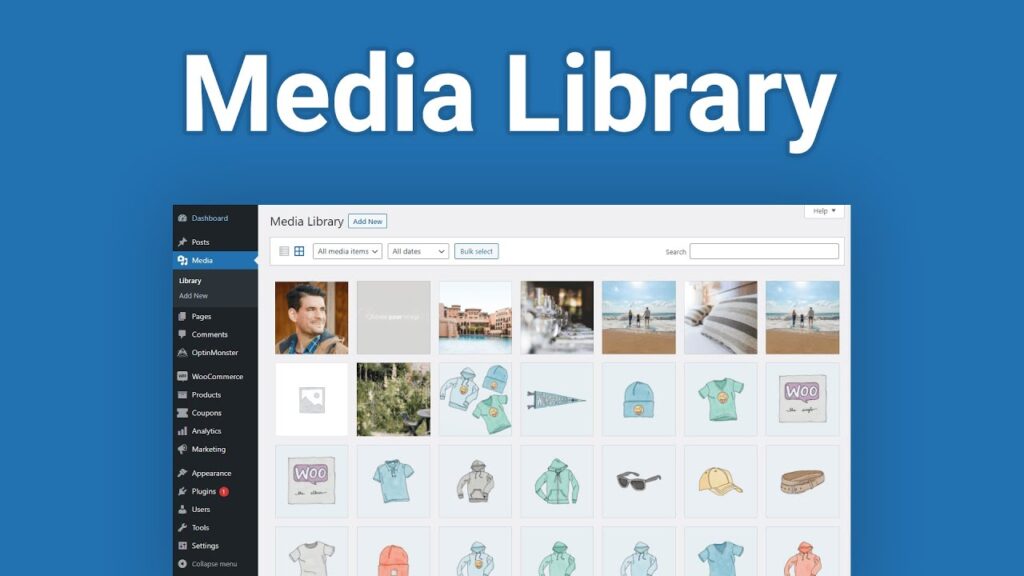
Before delving into troubleshooting, it’s essential to have a basic understanding of how the WordPress Media Library operates. The Media Library is a centralized repository for all the images, videos, audio files, and other media content used on your website. It’s a crucial component for managing and displaying your site’s visuals effectively.
2. Common Issues and Their Solutions:
a. Image Upload Failures:
- Check File Formats: Ensure your images are in a supported format (JPEG, PNG, GIF).
- File Size Limits: Confirm that your server settings allow the upload of files with the size you’re attempting.
b. Missing Thumbnails:
- Regenerate Thumbnails: Use plugins like “Regenerate Thumbnails” to recreate missing image thumbnails.
- Check File Permissions: Ensure that your server has the necessary permissions to generate and display thumbnails.
c. Media Library Organization:
- Utilize Categories and Tags: Properly categorize and tag your media items for easy retrieval.
- Consider Media Library Folders: Use plugins to add folder-like structures for improved organization.
d. Slow Loading Media Library:
- Optimize Images: Compress images before uploading to reduce load times.
- Limit Plugins: Deactivate unnecessary plugins that might be impacting performance.
3. Plugins and Themes Compatibility:
Sometimes, conflicts between themes and plugins can lead to Media Library issues. Ensure that both your WordPress installation and plugins are up-to-date. If problems persist, try deactivating plugins one by one to identify the culprit.
4. Server and Hosting Considerations:
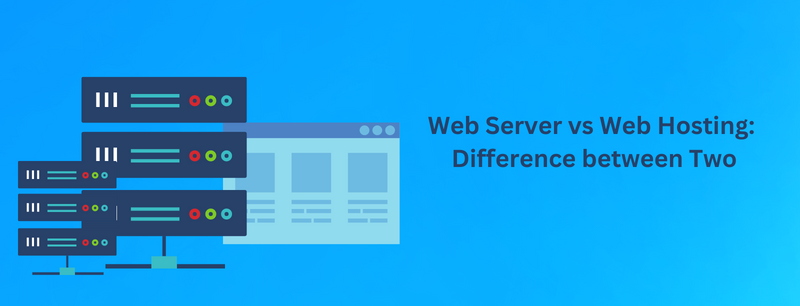
Your server environment can also influence Media Library functionality. Verify that your server has sufficient resources, and if you’re on shared hosting, consider upgrading to a plan that better suits your website’s needs.
5. Backup and Restore:
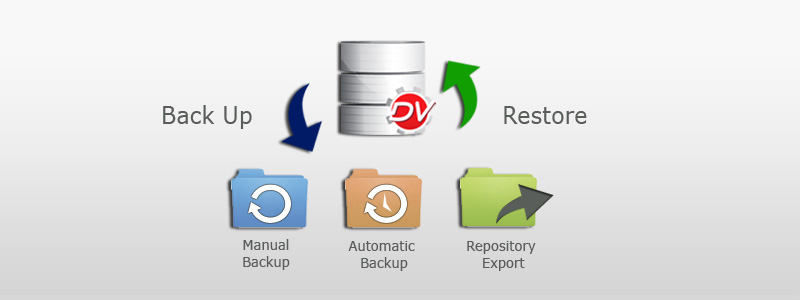
Before attempting any major changes or troubleshooting, always back up your website. This precautionary measure ensures that you can restore your site to a working state if something goes awry during the resolution process.
Conclusion:
Resolving issues with the WordPress Media Library might seem daunting, but with a systematic approach and a bit of patience, you can overcome these challenges. Regular maintenance, staying updated with the latest WordPress releases, and employing best practices for media management will help keep your website’s visual elements in top-notch shape. Remember, a well-organized and efficiently functioning Media Library is key to delivering a seamless and visually appealing user experience on your WordPress website.
