Unity is a powerful game development platform, but it’s not without its fair share of challenges. One of the most common issues developers encounter is the dreaded “Missing Reference” error. In this blog post, we’ll explore what causes missing references in Unity, how to detect them, and most importantly, how to fix them.
What is a Missing Reference in Unity?
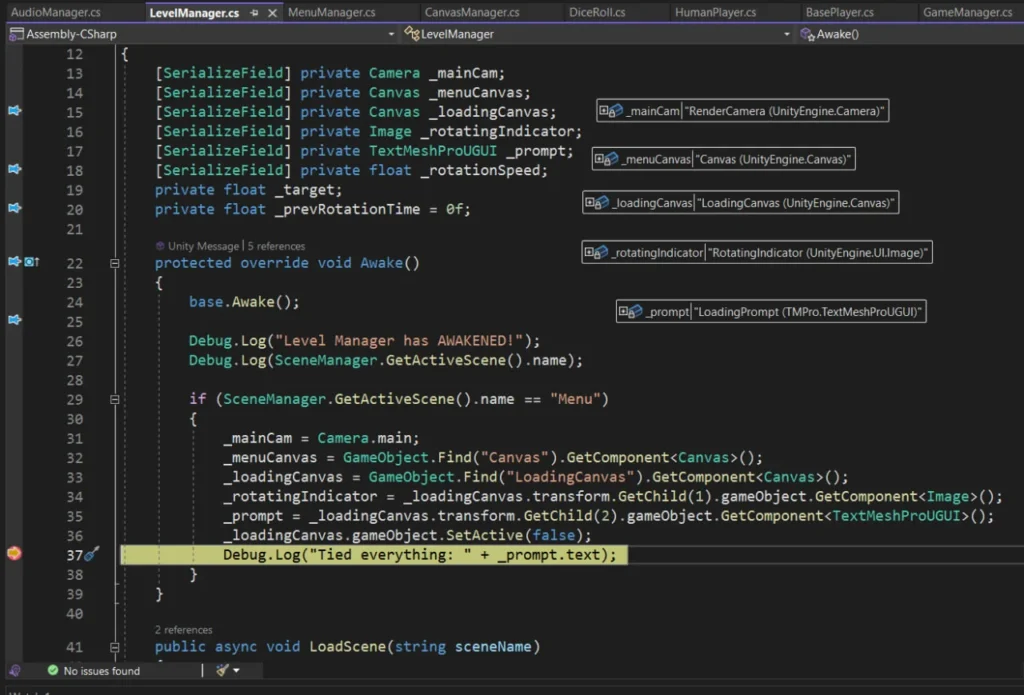
A “Missing Reference” error occurs in Unity when a script or component is trying to access a reference (such as a GameObject, Transform, or script) that has not been properly assigned. This can happen for various reasons, but the most common one is when you delete or rename an object or script that was previously referenced in another script or component.
Missing references can lead to runtime errors, unexpected behavior, and even game crashes if not addressed properly. Fortunately, Unity provides tools and techniques to help you identify and resolve these issues.
Detecting Missing References
1. Unity Console
The Unity Console is your first line of defense when it comes to detecting missing references. When a Missing Reference error occurs, Unity will display an error message in the Console window. This message will typically include the name of the GameObject, script, or component that’s missing the reference.
2. Play Mode Testing
To catch missing references early in development, it’s a good practice to test your game frequently in Play Mode. When you enter Play Mode, Unity will report any missing references immediately. This allows you to fix the issue before it becomes a problem in your final build.
3. Inspector Warnings
Unity’s Inspector window provides visual warnings for missing references. When you select an object with missing references, you’ll see a small warning icon next to the affected fields in the Inspector. This can be a helpful visual cue while working on your scenes.
4. Prefab Overrides
When working with prefabs, Unity will highlight any missing references in overridden properties and components. This ensures that you are aware of missing references when making changes to prefabs.
Fixing Missing References
Now that you know how to detect missing references, let’s explore how to fix them effectively.
1. Reassign the Missing Reference
The simplest solution is to reassign the missing reference in the Unity Inspector. Select the GameObject or component with the missing reference, find the field or property that’s causing the error, and then drag and drop the correct object or script into that field. This will establish a new reference, resolving the issue.
2. Remove or Update the Affected Script
If the GameObject or script that’s causing the missing reference is no longer needed, consider removing it from the scene or disabling the script. Alternatively, if you’ve renamed the script or object, update the reference to match the new name.
3. Code-Based Fixes
In some cases, you may need to address missing references in your scripts using code. You can use conditional checks to ensure that references are valid before accessing them. For example:
csharp
if (myComponent != null) { // Access and use myComponent }
This approach helps prevent runtime errors when dealing with potentially missing references.
4. Prefab Variants
When working with prefab variants, ensure that any changes or overrides you make do not introduce missing references. Unity’s prefab system is designed to help you manage these references effectively.
Best Practices to Avoid Missing References
Prevention is always better than cure. Here are some best practices to minimize the occurrence of missing references in your Unity projects:
- Naming Conventions: Use consistent and descriptive naming conventions for your GameObjects, scripts, and components. This makes it easier to identify and update references.
- Organize Your Project: Keep your project organized by using folders, naming conventions, and proper hierarchy structures. This helps reduce the chances of accidentally deleting or renaming important assets.
- Documentation: Document your project’s structure, especially when collaborating with a team. Clear documentation can help team members understand the dependencies and avoid breaking references.
- Version Control: Use version control systems like Git to track changes and collaborate safely. Git can help you revert or merge changes that might introduce missing references.
Conclusion
Missing references in Unity can be a frustrating and time-consuming issue, but with the right practices and awareness, you can effectively detect and fix them. Regularly test your game in Play Mode, pay attention to the Unity Console and Inspector warnings, and establish good naming and organization habits. By following these guidelines, you’ll be better equipped to avoid missing references and maintain a smooth development process in Unity. Happy game development!
