MacBooks are renowned for their sleek design, powerful hardware, and the user-friendly macOS operating system. Whether you’re a seasoned MacBook user or a newcomer to the Apple ecosystem, there are always new ways to optimize your workflow, improve your productivity, and make the most of your device. In this blog post, we’ll explore a range of tips and tricks to help you unlock the full potential of your MacBook.
1. Customize Your Desktop
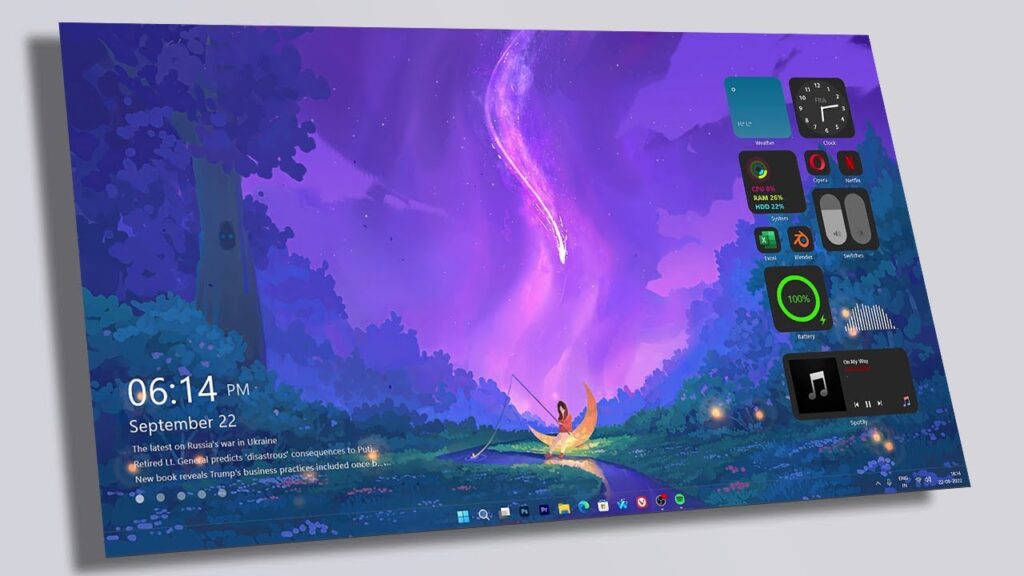
Your desktop is where you interact with your MacBook the most. To make it work best for you:
- Organize Your Icons: Keep your desktop clutter-free by organizing your icons into folders or using Stacks to automatically group files by type.
- Change Wallpaper Regularly: A fresh wallpaper can breathe new life into your MacBook. Try dynamic wallpapers or set a wallpaper slideshow.
2. Master the Trackpad and Gestures
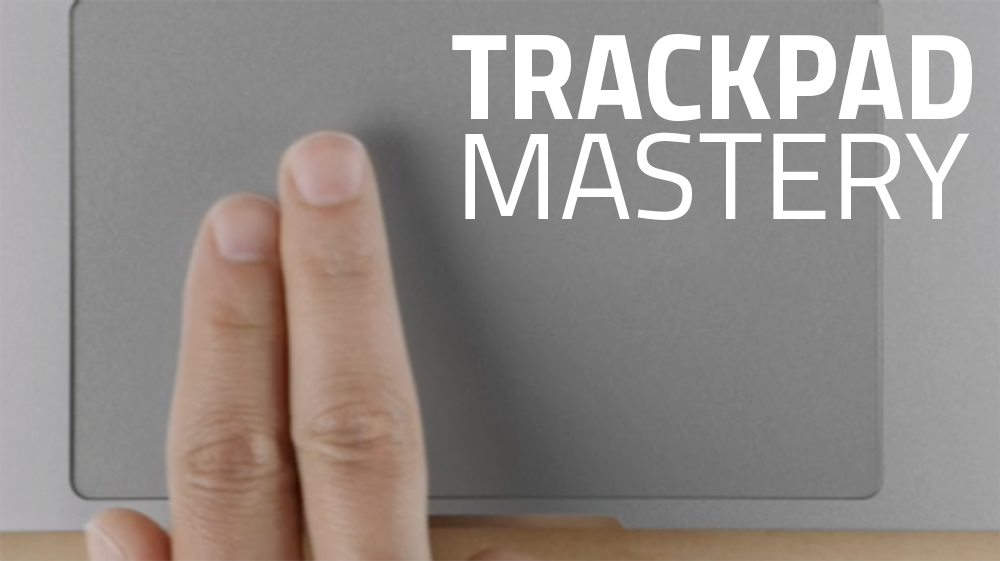
The MacBook trackpad is a versatile tool that can greatly enhance your user experience:
- Learn Gestures: Master multitouch gestures to navigate more efficiently. Swipe between full-screen apps, use Mission Control, and pinch to zoom.
- Customize Gestures: Go to System Preferences > Trackpad to customize gestures according to your preferences.
3. Spotlight Search for Quick Access
Spotlight is a powerful tool for finding files, launching apps, and more:
- Use Command + Space: Press Command + Space to bring up Spotlight, and start typing to quickly find what you’re looking for.
- Use Natural Language: You can ask questions in plain English, like “Find documents I created last week.”
4. Master Keyboard Shortcuts

Keyboard shortcuts can save you time and reduce reliance on the mouse or trackpad:
- Learn Common Shortcuts: Become proficient with shortcuts like Command + C (copy), Command + V (paste), and Command + S (save).
- Create Custom Shortcuts: In System Preferences > Keyboard > Shortcuts, you can create custom keyboard shortcuts for your apps.
5. Optimize Battery Life
To make the most of your MacBook’s battery life:
- Adjust Screen Brightness: Reduce screen brightness when it’s not needed. You can also enable “Auto-Brightness” in System Preferences.
- Manage Background Apps: Go to System Preferences > Energy Saver to control which apps can run in the background.
6. Embrace Dark Mode
Dark Mode is not just easier on your eyes, but it can also conserve battery life:
- Enable Dark Mode: Go to System Preferences > General and select “Dark” as your appearance.
- Schedule Dark Mode: Set a schedule for Dark Mode to activate automatically in the evening.
7. Utilize Multiple Desktops
Spaces or multiple desktops can help organize your work:
- Swipe Between Desktops: Use a four-finger swipe left or right on the trackpad to navigate between different desktops.
- Customize Desktops: Create desktops for different tasks and organize your open apps accordingly.
8. Take Advantage of iCloud
iCloud seamlessly syncs your data across your Apple devices:
- Turn on iCloud: Ensure you’re using iCloud to sync your documents, photos, and other data.
- Optimize Storage: In System Preferences > Apple ID > iCloud, you can enable “Optimize Mac Storage” to save space on your MacBook.
9. Manage Storage Effectively
Running low on storage? Here’s what you can do:
- Use Disk Utility: Launch Disk Utility to identify and delete unnecessary files and apps.
- Empty Trash Regularly: Don’t forget to empty your trash to free up storage.
10. Stay Updated
macOS updates often come with new features and security enhancements:
- Enable Automatic Updates: Go to System Preferences > Software Update and enable automatic updates for a worry-free experience.
- Check for Updates Manually: You can also manually check for updates to stay current.
By implementing these macOS tips and tricks, you’ll be able to unlock the full potential of your MacBook and enhance your overall user experience. Whether it’s customizing your desktop, mastering keyboard shortcuts, or optimizing your battery life, these tips will help you make the most out of your beloved MacBook. Enjoy your Mac experience to the fullest!
