MacBooks are renowned for their sleek design and exceptional performance, but over time, even the most powerful machines can start to feel sluggish. If you’ve noticed your MacBook is not as speedy as it used to be, don’t fret! In this guide, we’ll explore a range of tips and tricks to help you speed up your MacBook and restore it to its former glory.
1. Clean Up Your Hard Drive

One of the most common reasons for a slow MacBook is a cluttered hard drive. Start by cleaning up unnecessary files, applications, and downloads. Use the “Storage Management” feature to help you identify and delete large files and apps that you no longer need.
2. Upgrade Your Storage
If your MacBook is running out of storage space, consider upgrading to a larger SSD (Solid State Drive). A larger SSD not only provides more storage but can also boost overall system performance, as it allows for faster data access.
3. Update Your macOS
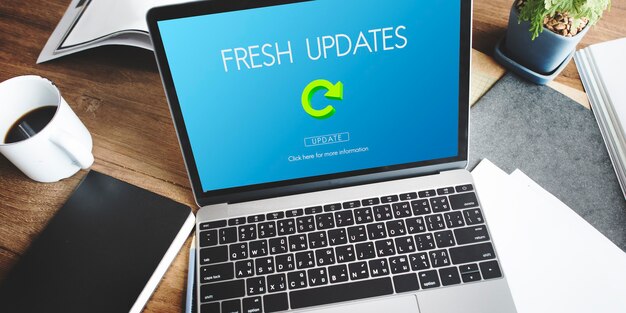
Regularly updating your macOS ensures you have the latest performance enhancements and security updates. To check for updates, go to the Apple menu > About This Mac > Software Update. Keeping your macOS up to date is essential for maintaining a fast and secure MacBook.
4. Manage Startup Items
Your MacBook may be slowing down due to the number of applications that launch at startup. You can control these items in System Preferences > Users & Groups > Login Items. Disable or remove unnecessary startup applications to speed up your boot time.
5. Enable TRIM for SSDs

If your MacBook has an SSD, enabling TRIM can help improve its performance and lifespan. TRIM is a command that maintains the health and performance of the SSD by managing unused data blocks. To enable TRIM, you can use third-party apps or the Terminal.
6. Optimize for Performance
In the Energy Saver settings, you can adjust your MacBook’s power management settings for better performance. Choose “Higher Performance” or “Better Performance” instead of “Better Battery Life” to prioritize speed over battery conservation.
7. Clear Browser Cache and Cookies
Web browsers store temporary data, such as cache and cookies, which can accumulate over time and slow down your internet experience. Regularly clear these files in your browser settings to improve webpage loading times.
8. Reduce Visual Effects
macOS offers a range of visual effects like animations and transparency, which, while aesthetically pleasing, can consume system resources. To speed up your MacBook, go to System Preferences > Accessibility > Display and check “Reduce Motion” and “Reduce Transparency.”
9. Manage RAM Usage
Keep an eye on your MacBook’s RAM usage in the Activity Monitor. If it’s consistently close to maxing out, consider upgrading to more RAM. Closing unused applications can also free up RAM and improve performance.
10. Check for Malware and Viruses
Malware and viruses can significantly impact your MacBook’s performance. Use reputable antivirus software to scan your system and remove any potential threats.
11. Clean Your MacBook

Dust and debris can accumulate in your MacBook’s vents and fans, causing it to overheat and slow down. Periodically clean your MacBook’s exterior and use compressed air to blow out dust from the vents.
12. Upgrade Hardware
In some cases, upgrading hardware components like RAM, SSD, or even the battery can significantly improve your MacBook’s performance. Consult an Apple Authorized Service Provider for upgrade options.
By implementing these tips, you can breathe new life into your MacBook and enjoy a faster, more responsive experience. Remember that regular maintenance and responsible usage are key to keeping your MacBook running smoothly over the long term. With these performance-enhancing strategies, your MacBook can continue to be a reliable and speedy companion for years to come.
